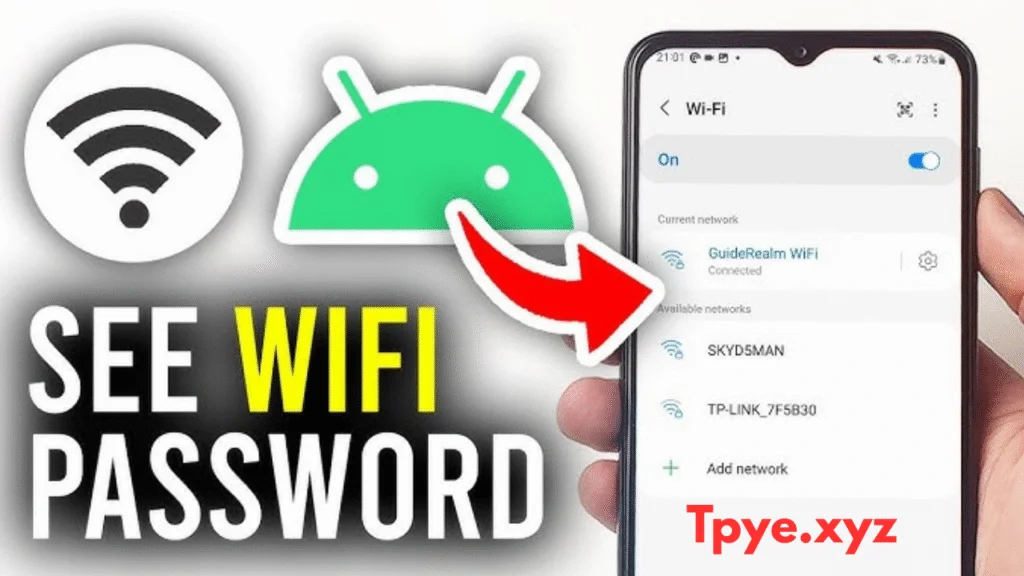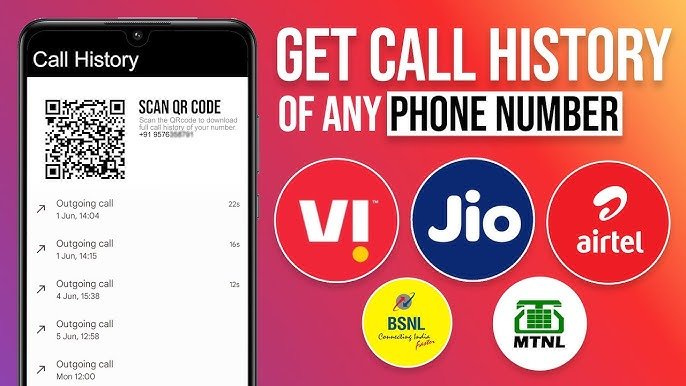WiFi has become one of the most important parts of our daily lives. Whether at home, in the office, or at school, we are always connected to a WiFi network. But sometimes we forget the WiFi password and want to connect another device or share it with a friend.
If you’re using an Android phone and want to know how to check your saved WiFi password, this guide is for you. In 2025, Android phones make it very easy to find saved WiFi passwords without using any computer or third-party app.
In this article, you’ll learn different methods to check your WiFi password on Android 2025, including how to see saved WiFi passwords, share them, and recover forgotten ones. Everything is explained in simple English.
Why You May Need to Check WiFi Password
There are many reasons you might need to check your WiFi password on an Android phone. For example:
- You forgot your WiFi password and want to share it with someone.
- You want to connect a new device, like a laptop or TV.
- You want to see what password you used in case you need to change it.
- You reset your router and want to check the old password saved on your phone.
No matter what the reason is, Android 2025 gives you simple ways to find it.
1. How to Check WiFi Password from Android Settings
If you are using Android 10 or higher, such as Android 11, 12, 13, 14, or 15 (2025 version), you can view your saved WiFi password directly from your phone’s settings.
Here’s how you can do it:
- Open Settings on your Android phone.
- Tap on Network & Internet or Connections.
- Select WiFi.
- Tap on the name of the WiFi network you’re connected to.
- Tap Share.
- You will need to unlock your phone using your PIN or fingerprint.
- Once unlocked, a screen will appear with a QR code and below it, you will see your WiFi password in text form.
That’s it! You can now read or share your WiFi password easily.
If you just want to connect another phone, you can scan the QR code from the second device’s camera to connect instantly — no need to type the password.
2. How to Check WiFi Password Using Google Account
If you have turned on Google backup on your phone, your WiFi passwords are automatically saved to your Google account. This is very helpful if you change or reset your phone.
Here’s how to check WiFi passwords saved in your Google account:
- Open any browser on your phone or computer.
- Go to the website passwords.google.com.
- Sign in using the same Google account you use on your Android phone.
- In the search bar, type WiFi or Network.
- You’ll see all the WiFi networks saved in your Google account, along with their passwords.
This method is great if you can’t access your old phone or have lost your device.
3. Check WiFi Password from a Friend’s Phone
If your friend or family member is already connected to the same WiFi network, you can check the password from their phone without using any app.
Here’s how:
- Ask them to open Settings.
- Tap on WiFi.
- Tap on the connected WiFi network.
- Tap Share and unlock the phone.
- The WiFi password will appear below the QR code.
Now you can note down the password or scan the QR code on your own phone to connect directly.
Get wifi Password
4. How to Check WiFi Password on Samsung Phones
Samsung phones have a simple and clear interface to find WiFi passwords. If your Samsung phone is running One UI 5 or newer (Android 13 to 15), follow these steps:
- Open Settings.
- Tap Connections, then tap WiFi.
- Tap on the network you’re connected to.
- Tap QR code or Share.
- You’ll now see your WiFi password on the screen.
Samsung has made this process very easy and safe for all users.
5. How to Check WiFi Password on Xiaomi, Oppo, Vivo, and Realme Phones
Most Android phone brands like Xiaomi, Oppo, Vivo, Realme, and Infinix have similar options to check WiFi passwords.
Follow these steps:
- Open Settings.
- Tap WiFi.
- Tap on your connected WiFi network.
- Tap Share or QR Code.
- The WiFi password will be visible below the QR code.
This method doesn’t need any extra app or root access. It works on all new Android versions in 2025.
6. How to Check WiFi Password on Android Without QR Code
Some users prefer not to use QR codes and want to see the password directly. If your phone doesn’t show the QR code option, don’t worry — there’s another simple way.
Follow these steps:
- Open Settings on your Android phone.
- Tap Network & Internet or Internet.
- Tap Saved Networks.
- Select the WiFi network whose password you want to see.
- Tap Share.
- Unlock your phone, and your password will appear on the screen.
This method works even if you’re not connected to that WiFi at the moment, as long as your phone has connected to it in the past.
7. Use Your Google Account to Recover WiFi Password After Reset
If you reset your phone or bought a new one, you don’t have to manually enter all your WiFi passwords again.
Android automatically saves your WiFi passwords if you have backup and sync enabled.
When you log in with your Google account on the new phone, your saved WiFi networks and passwords will automatically be restored.
To check if this is enabled:
- Go to Settings.
- Tap Google.
- Tap Backup.
- Make sure the option Back up by Google One is turned on.
This ensures your passwords stay safe and can be restored anytime.
8. Why You Should Avoid Using Third-Party Apps
Many apps claim they can show WiFi passwords without root, but most of them are fake or unsafe. They may contain ads, malware, or steal your private data.
In 2025, Android has made it so easy to check WiFi passwords directly from system settings that you don’t need any third-party app at all.
If any app asks for special permissions or root access, it’s better not to install it. Always stick to safe and official methods like those we’ve explained above.
9. What If You Still Can’t See the WiFi Password?
If your phone is too old (like Android 8 or 9) and doesn’t have the password viewing option, you can still try these things:
- Update your phone: Many phones now receive updates that include WiFi password sharing features.
- Ask your WiFi admin: If it’s a work or public network, ask the person who manages it.
- Check your router: You can log into your WiFi router using your browser (type 192.168.1.1 or 192.168.0.1) and find the password under the Wireless section.
These are safe and legal ways to recover your password.
10. Security Tips for WiFi Passwords
While it’s helpful to know how to check WiFi passwords, you should also take care of your network’s security. Here are a few useful tips:
- Don’t share your WiFi password with strangers.
- Change your password regularly to keep your connection safe.
- Avoid simple passwords like “12345678” or “password”. Use a mix of letters, numbers, and symbols.
- Don’t use apps from untrusted sources to view or hack WiFi passwords.
- Keep backup on Google account so you never lose it.
By following these tips, your WiFi network stays secure, and you’ll always be able to find your password when needed.
11. Summary
Checking a WiFi password on an Android phone in 2025 is easier than ever before. You don’t need any special app, coding, or computer. Everything can be done right from your phone settings.
Here’s a quick summary of all the methods we discussed:
- Use Settings → Network → WiFi → Share to see your password.
- Check saved passwords in your Google account at passwords.google.com.
- Scan the QR code from another connected device.
- Samsung, Xiaomi, and Oppo phones show passwords directly under the share option.
- Enable Google Backup to save passwords for future use.
- Avoid unsafe third-party apps.
With these methods, you’ll never have to worry about forgetting your WiFi password again. Whether you’re using Android 10 or the latest Android 15 in 2025, these steps work perfectly on almost every device.
GET Password
Final Thoughts
Technology keeps improving, and Android 2025 has made it easier than ever to manage and view your saved WiFi passwords. You don’t need technical knowledge or any complicated app — just use the built-in settings on your phone.
So the next time you forget your WiFi password, don’t panic. Just follow the steps in this guide, and you’ll have it in seconds.
Keeping your WiFi password safe and accessible will save you time, make sharing easier, and ensure your devices stay connected everywhere you go.