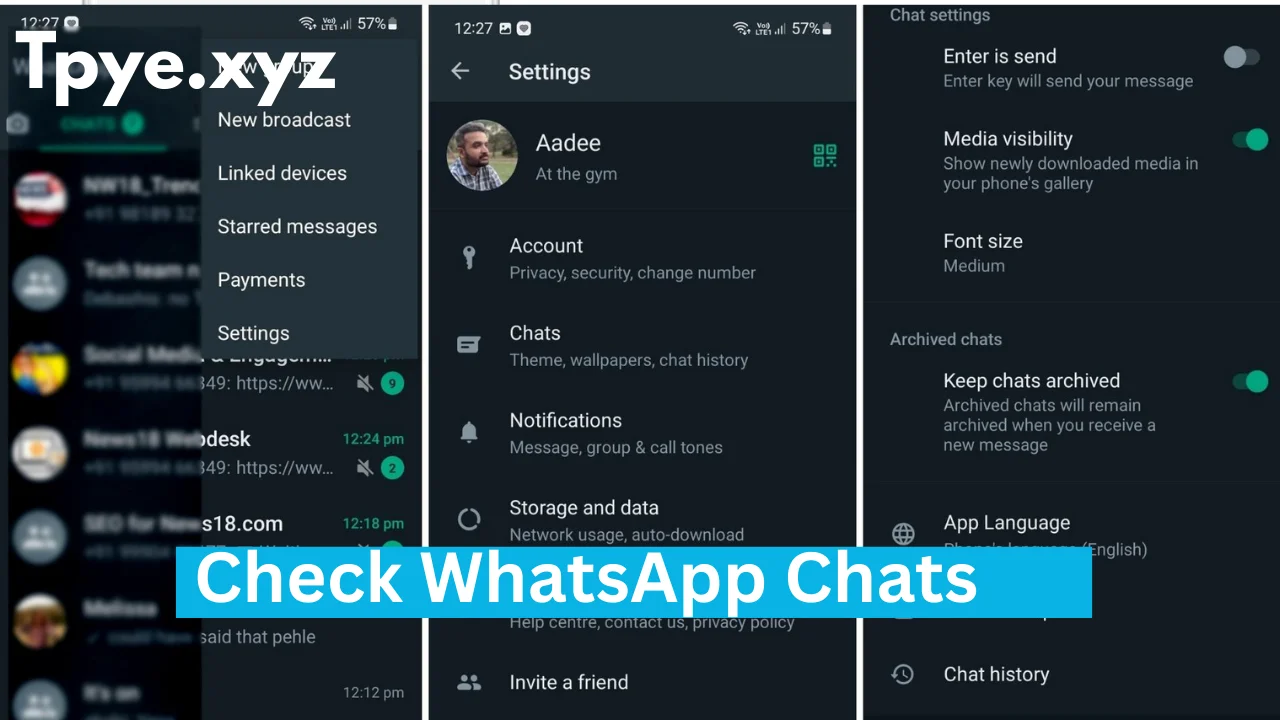WhatsApp is one of the most used apps in the world. People use it every day to chat, share pictures, videos, and voice notes with their friends and family. But sometimes, we want to look back at our old messages or check when a message was sent or read.
If you’re wondering how to check your WhatsApp chat history and message details, this simple guide will help you. Whether you’re using Android, iPhone, or WhatsApp Web, the steps are very easy.
1. What is WhatsApp Chat History?
Chat history means all the messages you have sent or received in your WhatsApp account. It includes text messages, photos, videos, voice messages, and even documents. WhatsApp keeps your chat history safe on your phone and in backups (like Google Drive or iCloud).
With chat history, you can:
- Revisit old conversations
- Find important information
- Check message times and delivery details
- See shared media (photos, videos, and files)
2. How to View Chat History on WhatsApp
The first step is to open your WhatsApp app.
- Open WhatsApp on your phone.
- You will see all your recent chats on the home screen.
- Tap on any contact or group to open that conversation.
- Now you can scroll up to see older messages.
If you scroll all the way up, you can even reach your very first message with that person or group.
3. How to Check Message Details (Time, Delivered, Read)
Many people want to know when their message was sent, delivered, and read. WhatsApp shows this information easily.
For Android Users
- Open WhatsApp and go to any chat.
- Tap and hold the message you want to check.
- Tap on the “i” (info) icon at the top.
- You will see:
- Sent time (when you sent the message)
- Delivered time (when the message reached the other person’s phone)
- Read time (when the person saw your message)
For iPhone Users
- Open WhatsApp and go to a chat.
- Tap and hold the message.
- Select Info.
You will see the same details — sent, delivered, and read times.
If you are checking a group chat, you can also see who has read or received your message.
4. How to Search in WhatsApp Chats
If you want to find a specific message, word, or topic in your chats, you don’t need to scroll for hours. You can use the Search feature.
To search all chats:
- Tap the Search icon (🔍) at the top of your WhatsApp home screen.
- Type a word or name you remember.
- WhatsApp will show all messages with that keyword.
To search inside one chat:
- Open a chat.
- Tap the three dots (⋮) → tap Search.
- Type the word you want to find.
- Use the arrows to move between results.
This is very helpful when you want to find old messages or specific information.
5. How to View Shared Photos, Videos, and Files
You can easily view all the media shared in a chat without scrolling through thousands of messages.
- Open any chat.
- Tap the contact’s name or group name at the top.
- Tap Media, Links, and Docs.
Here, you’ll see:
- All photos and videos shared in that chat
- All links you or your contact have sent
- All documents shared in that conversation
This is the easiest way to find an old photo or file.
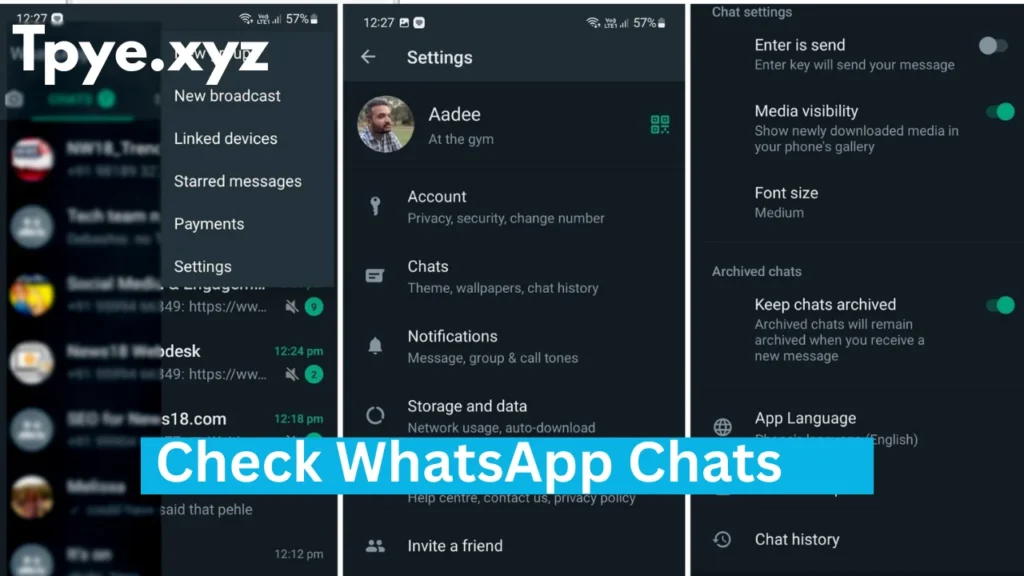
6. How to Export WhatsApp Chat History
Sometimes, you may want to save your chat history on your phone, send it to someone, or keep it as a record.
On Android
- Open the chat you want to export.
- Tap three dots (⋮) → More → Export Chat.
- Choose:
- With media (includes photos, videos)
- Without media (text only)
- Choose where to send it — for example, by email or Google Drive.
On iPhone
- Open chat → tap contact name → scroll down → tap Export Chat.
- Choose Attach Media or Without Media.
Your messages will be saved in a .txt file, which you can open anywhere. This is a good way to keep backup copies or records of your chats.
7. How to Find Archived Chats
If you can’t find a chat, don’t worry — it may be archived.
- Open WhatsApp and go to the Chats screen.
- Scroll to the top or bottom (depending on your phone) and tap Archived.
- You’ll see all the chats you have hidden.
- Tap and hold a chat → tap Unarchive to move it back to the main list.
Archiving is useful if you want to hide a chat without deleting it.
8. How to Check WhatsApp Storage and Clear Old Messages
WhatsApp stores a lot of data over time — photos, videos, voice notes, and more. If your phone is running out of space, you can manage your storage easily.
- Open Settings → Storage and Data → Manage Storage.
- WhatsApp will show you how much space each chat is using.
- Tap on a chat to see all the large files.
- You can delete old or unnecessary media to free space.
This keeps your WhatsApp fast and helps your phone perform better.
9. Backup and Restore WhatsApp Chats
If you change your phone or delete WhatsApp, you can still restore your old chat history if you have a backup.
For Android:
- Go to Settings → Chats → Chat backup.
- You can back up your chats to Google Drive.
- WhatsApp will show the last backup date and time.
For iPhone:
- Go to Settings → Chats → Chat Backup.
- Back up your chats to iCloud.
To restore, reinstall WhatsApp and verify your number. When it asks to restore backup, tap Restore. Your old chats will appear again.
10. Use WhatsApp Web or Desktop to Check Chats
You can also use WhatsApp on your computer.
- Open your browser and go to web.whatsapp.com.
- On your phone, open WhatsApp → tap Linked devices → Link a device.
- Scan the QR code shown on your computer screen.
Now you can check your messages, download files, and even view message info right from your computer.
11. How to Star or Save Important Messages
If you receive an important message like an address, code, or phone number, you can star it.
- Long-press the message → tap Star (⭐) icon.
- To view starred messages: go to Menu (⋮) → Starred messages.
You can remove the star later by long-pressing the message again.
12. Privacy Tips for Chat History
- You can’t see message details if read receipts are turned off.
- Deleted messages can’t be recovered unless you have a backup.
- Be careful when exporting or sharing chat history — it may contain personal data.
Track Chat History
Final Thoughts
Checking your WhatsApp chat history and message details is very simple once you know the steps. You can see when messages were sent, delivered, and read, find old chats, manage media, and even back up your entire history safely.
By following this guide, you’ll always have control over your WhatsApp conversations — and never lose important memories again